
So, you’re ready for the big leagues, huh? Kidding! Creating an editable PDF is one of the easiest things you can do and it’s totally painless, promise. You can make PDF editable resources in a jif! Let’s get to it!
If you don’t have Adobe, click here to see the plan options.
First, in Powerpoint, go to File–>Save As–>PDF.
Save your file somewhere you can find it (I can’t find your file for you, sorry). I recommend your desktop, especially if you’re a tidy person like me and keep it cleared 🙂
Open your PDF using ADOBE PRO. If you don’t have Adobe Pro yet, you won’t have these options. Click Tools to open the sidebar.
When your Tools sidebar opens, click Forms–>Edit.
For this particular file, I know it won’t detect the places I want form fields, so I click No.
Under Tasks, click Add New Field–>Text Field.
Drag and create a text box where you want people to be able to type.
Double click or select the Properties option.
A window will open for you to format your text.
On the Appearance tab, you can change the font size (if the dropdown menu doesn’t have what you want, you can just click and type it). I’m changing my font to match my product and the color to white because it has a black background.
In the Options tab, you can change the alignment to Left, Right or Center. I’m changing mine to Center.
If you want multiple text boxes with the same formatting, you can copy and paste them and move/resize them to where you want them. BUT, if you don’t change the NAME of the text field, they will all show up identical (for some products you may want that, but most likely you won’t). I changed my 2nd text box to Text2 so the teacher can type in another student’s name.
Close Form Editing when you’re done and you can test it out by typing in the editable areas yourself.
When you go to secure your file, make sure you ALLOW Filling in form fields or it won’t work. That’s it! Feel free to leave a comment below if you found this helpful! You can find more tips for TpT sellers here.



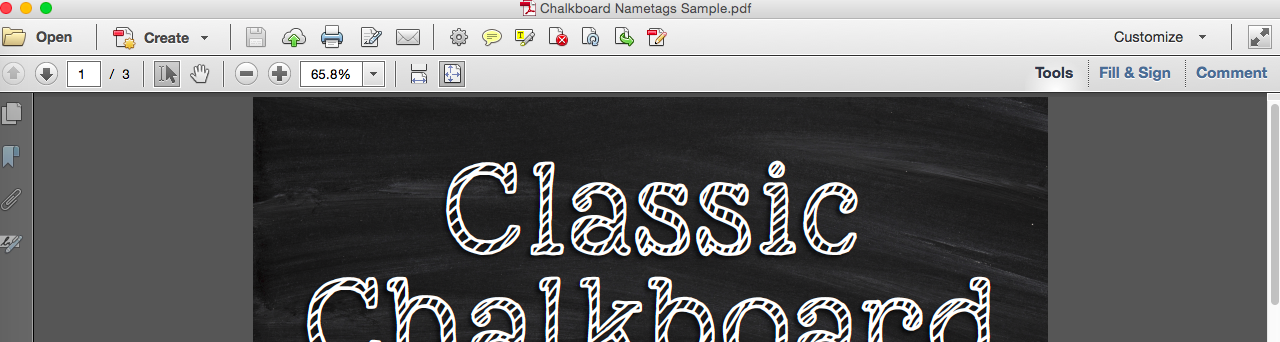


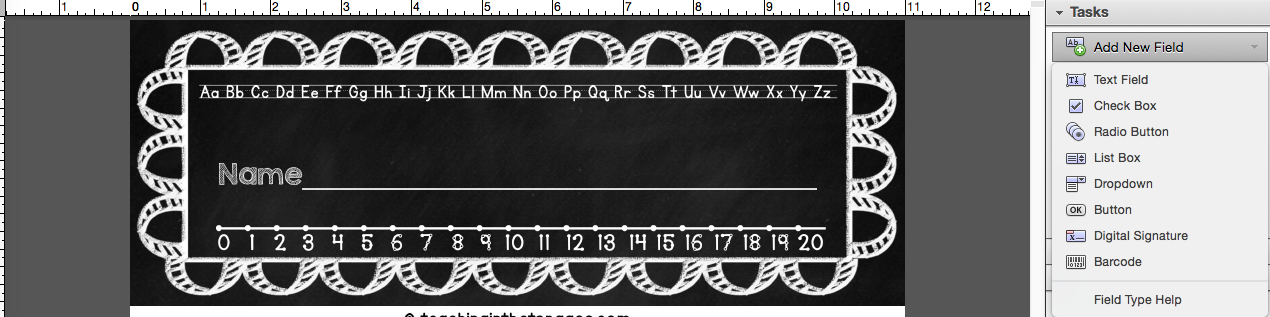
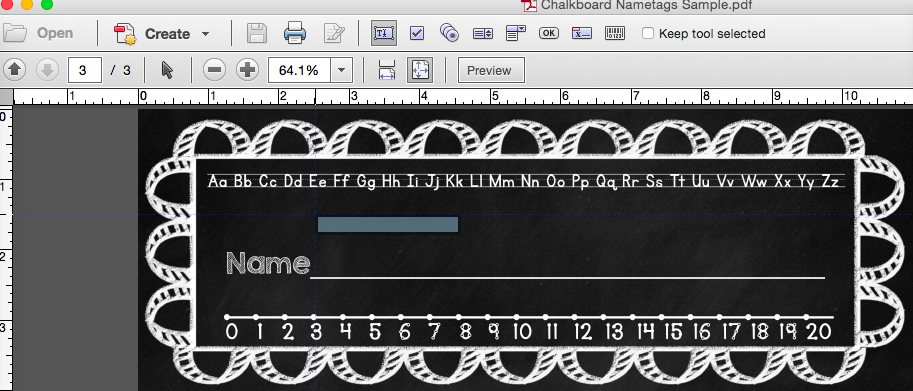
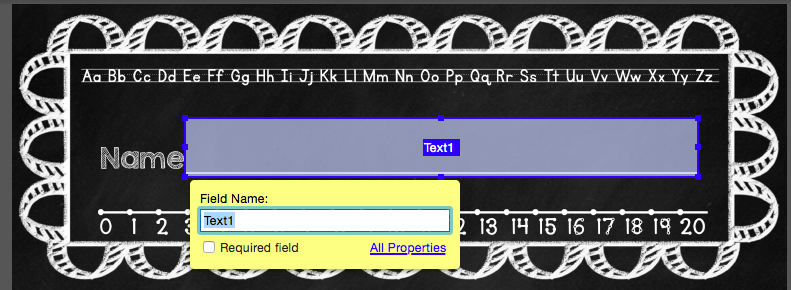
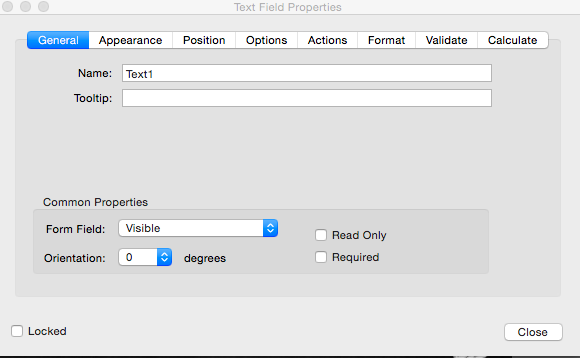
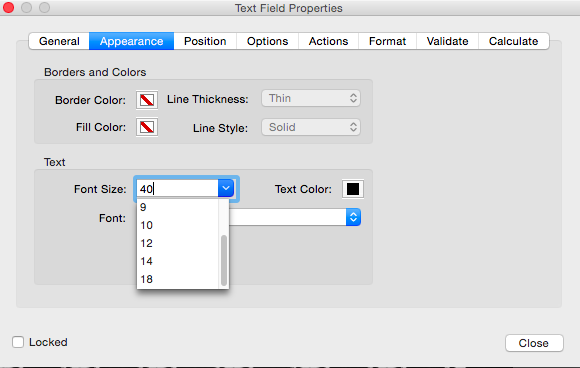



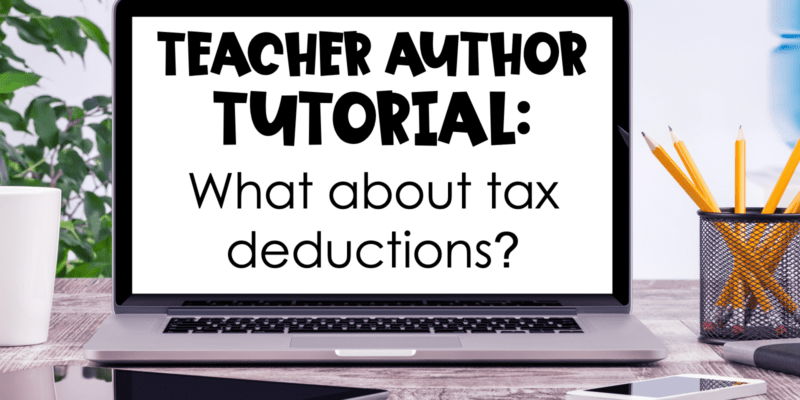
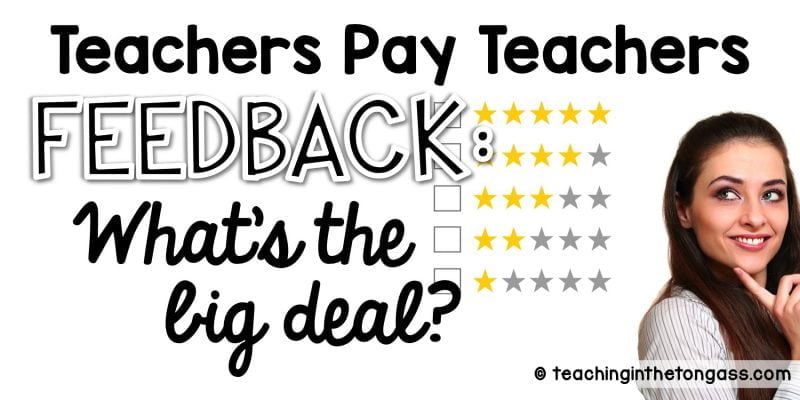

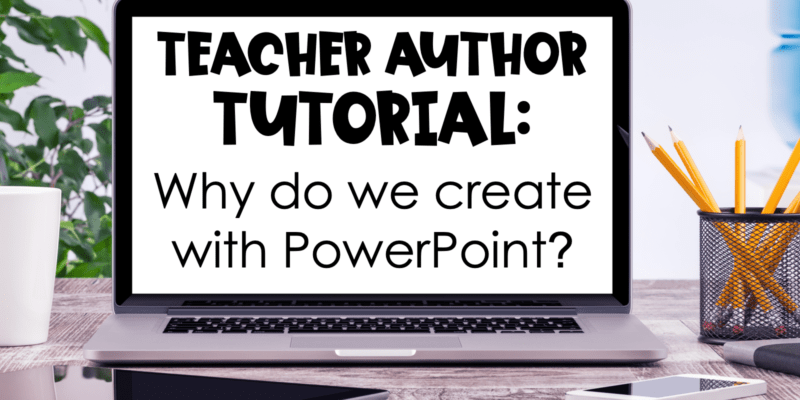
I have the worst time creating editable PDF files. I know the steps, but for some reason I always have issues. I love your tutorials. They are very easy to follow along and you do a great job at explaining the process! Thanks for sharing!
Jamie
Teaching Tidbits and More with Jamie
Thank you so much, Jen! 🙂
What can you do if you don't have adobe pro? Any suggestions? We need to start using google drive/slides for our 1:1 school, but I am just starting to dive into figuring this out. Any help would be great~
Renee from Science School Yard ([email protected])
I really have no idea about Google slides, sorry!
Thank you SO much!! I have been trying to figure this out on my own for a while and was doing it completely wrong! Will this also embed the font into the PDF or will the buyer need to install the fonts I use?
Thanks! 🙂 🙂
They'll be embedded!
I am so happy. This helped me out so much. Thanks you times one million! 🙂
Hi, I understand that the fonts will be embedded, but can the buyer resize the text or change the font that in the selected field? Thanks! 🙂
No, they cannot.
Thank you for this tutorial! Do you know if it is possible to add a drop shadow to form field, using the process you've described? I can't figure it out and Googling doesn't seem to help when using Acrobat.
I haven't seen that option, so I'm not sure? Sorry, I hope you find what you're looking for! -Jen
Thank you so much for this tutorial! I have been wanting to learn how to do this and you laid it out so perfectly. It was very easy to follow. Thank you!!!!
You're welcome!
Love your tutorial! Thanks for taking the time to create these instructions. I work on a Mac and am having issues with this process. Once I reopen the editable pdf and enter the text in the box, the text jumps up a little and the top of the letters are cut off. When I try to adjust the alignment to make the text centered vertically, the entire text box moves to the center of the page – not where I want it!!! Do you have any ideas or suggestions for me? Thanks again!
Linda Burns
KinderLit
That's really odd! I don't know why it would do that, but you could probably contact Adobe and they could help. Sorry I couldn't be of more help to you! -Jen
Thank you so much for the tutorial. It was super helpful.
My doc has links in it. If I flatten it this way, the links won’t work. Do you know a work-around for that?
Best,
Rachel
AMAZING! I’ve been looking for a clear cut tutorial like this!!! does this enable me to embed a certain font or will it just default to something basic the buyer has on their computer?? 🙂
Have you updated the pdf to fillable form? Adobe Pro does has things in a different format now. I can’t seem to finish the document so that another person can fill it out. Any suggestions?
Do you know if Adobe Acrobat fillable pdf works with changing text. I was thinking of a grocery list template and want people to be able to customize it, not just fill in a blank box or sign something?
Thank you for this tutorial. Is there a way once the person fills out the pdf with their information, that they can save a copy and their information will remain? Whenever I test the document I can fill it out but when I save it all the information is lost.
Author
The only thing I can think that might cause that is the file not being opened and saved in Adobe. I’ve never had this happen, so I’m not sure how to help, sorry!